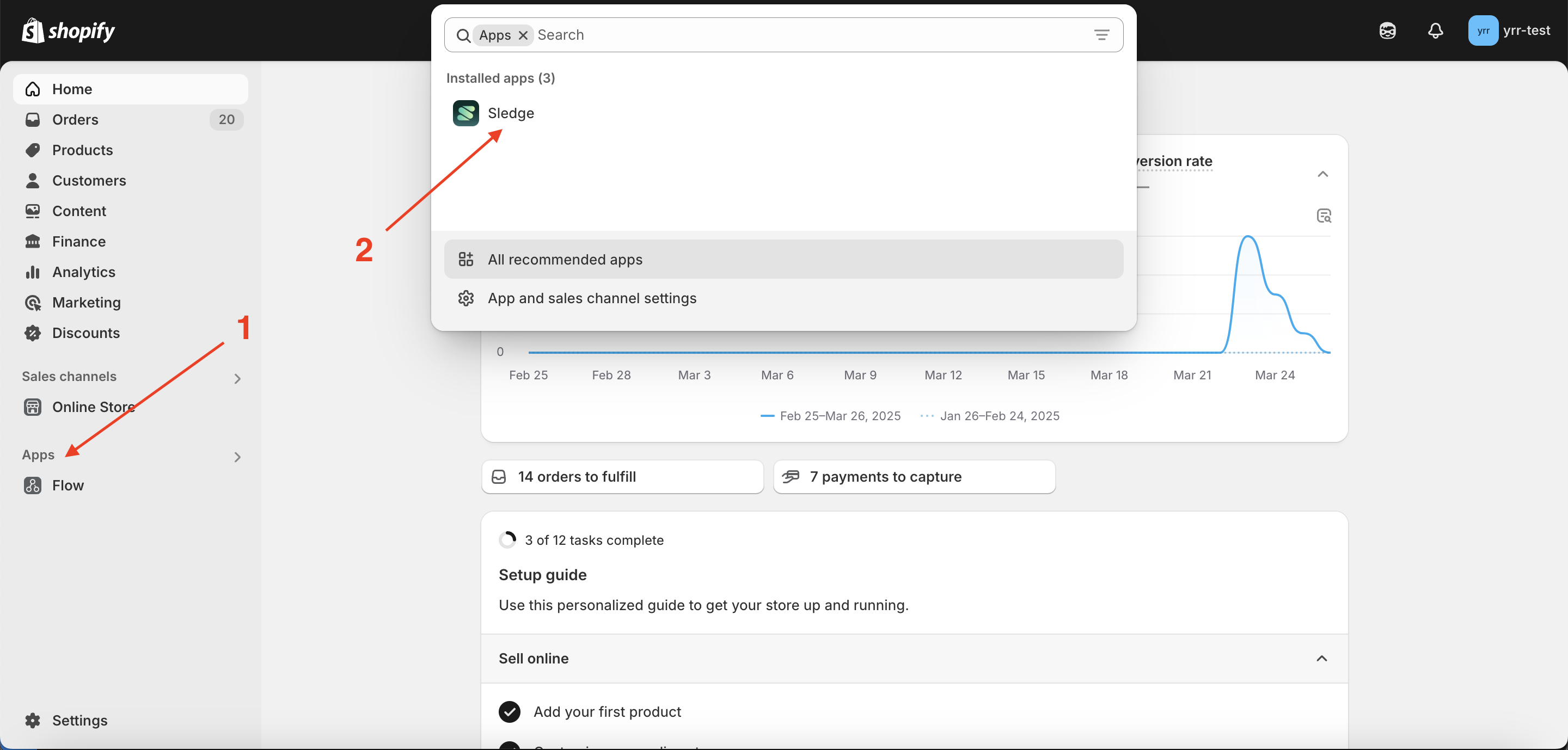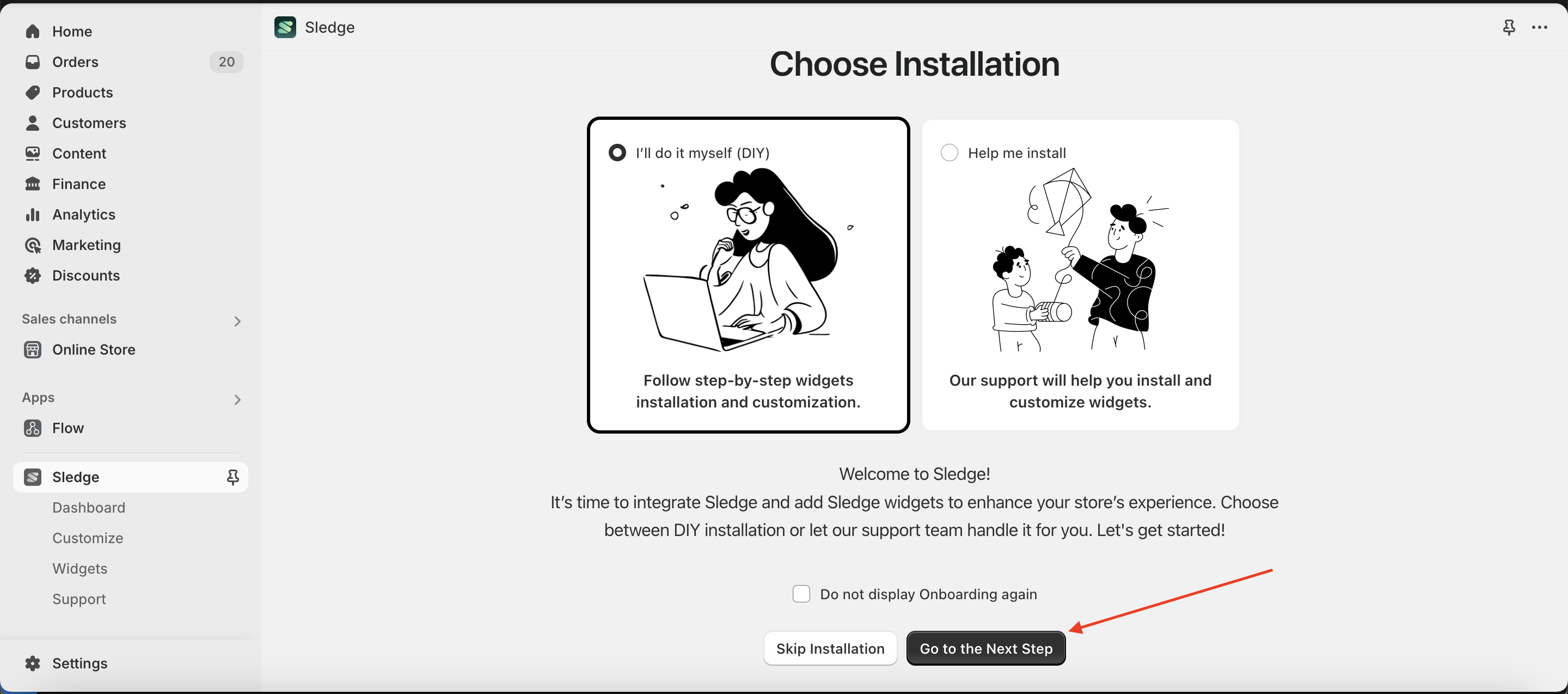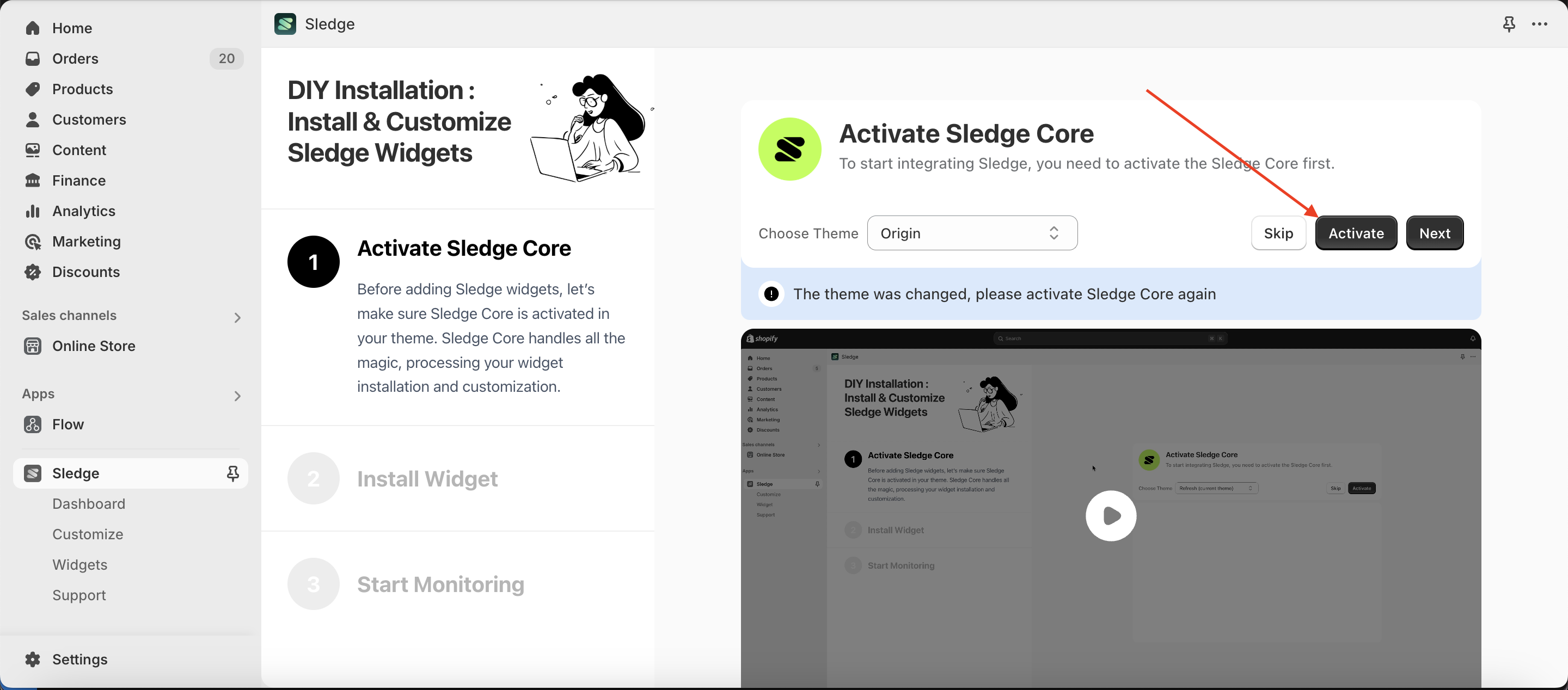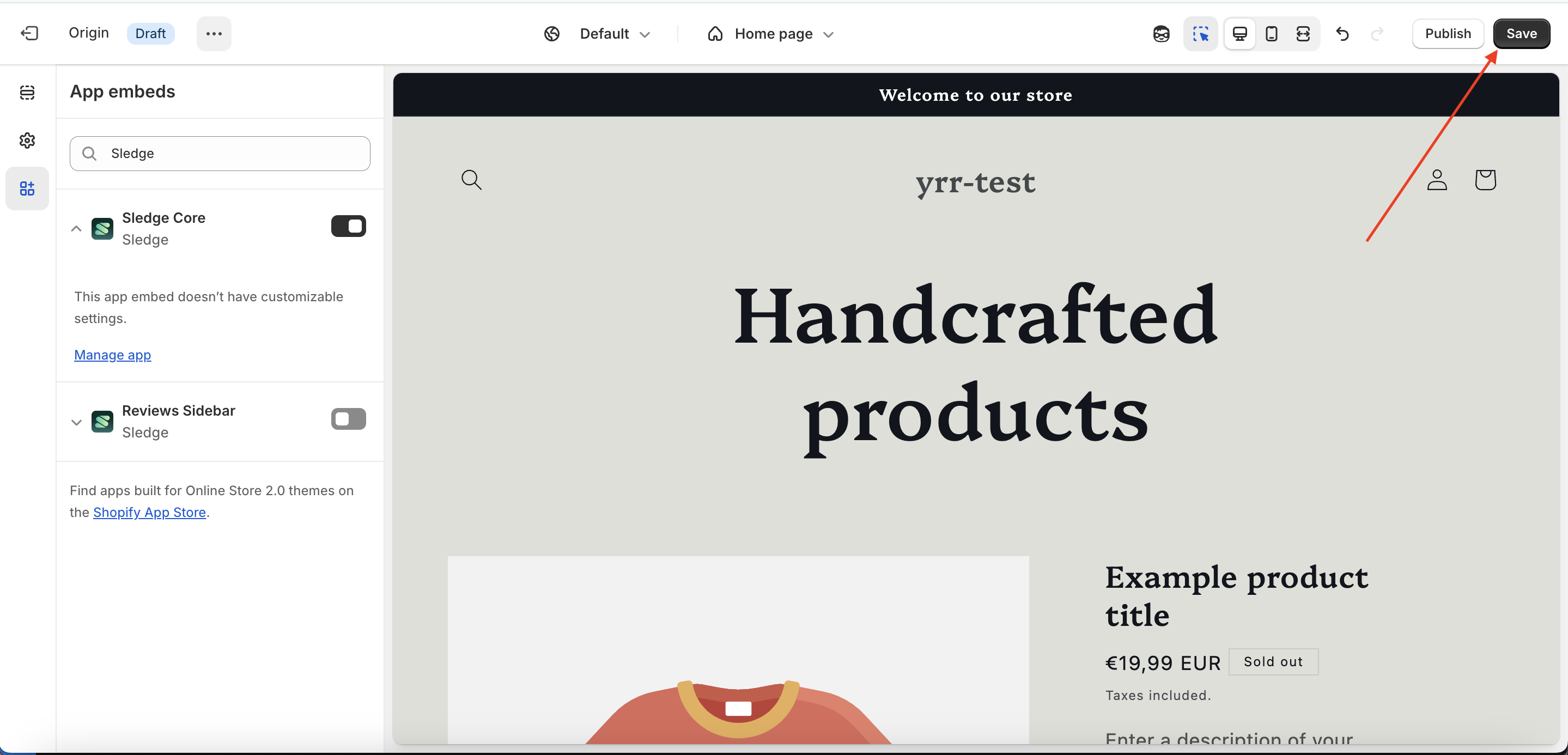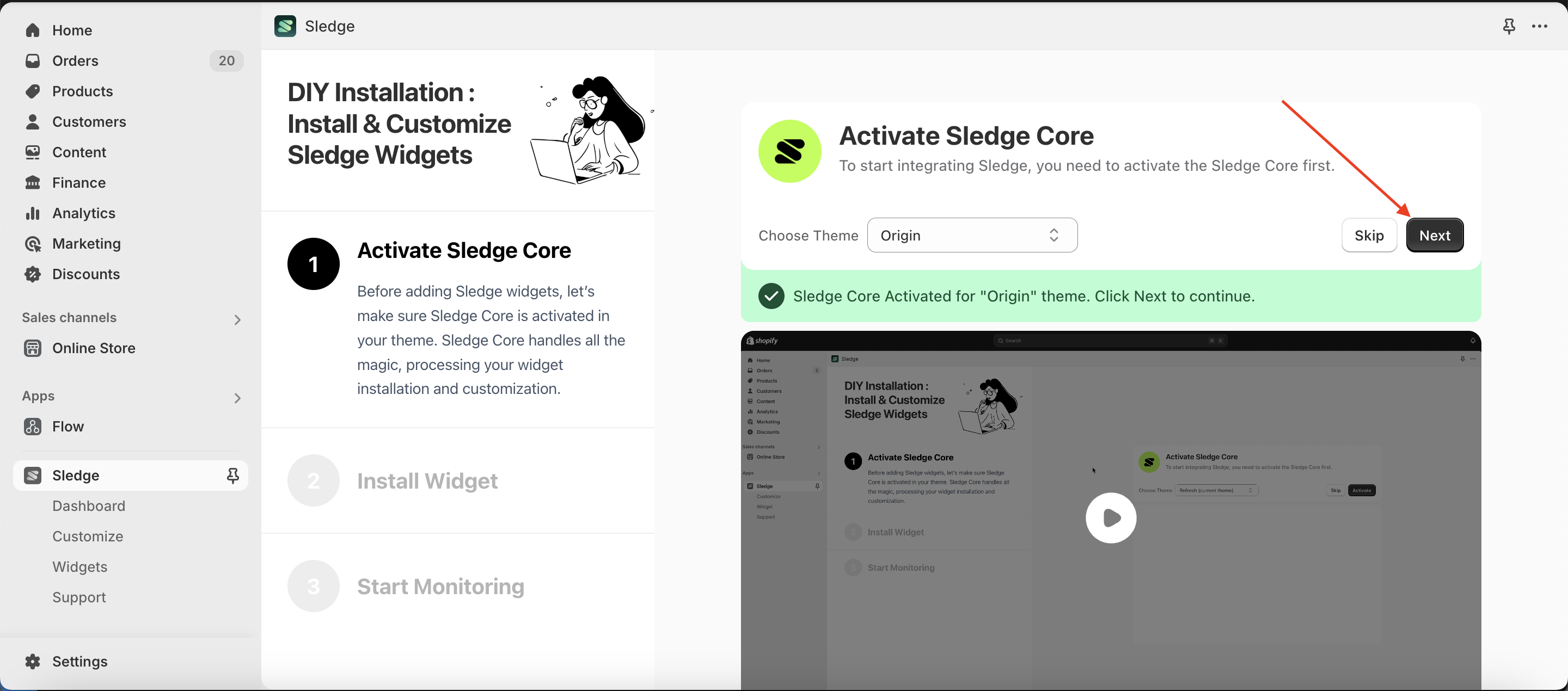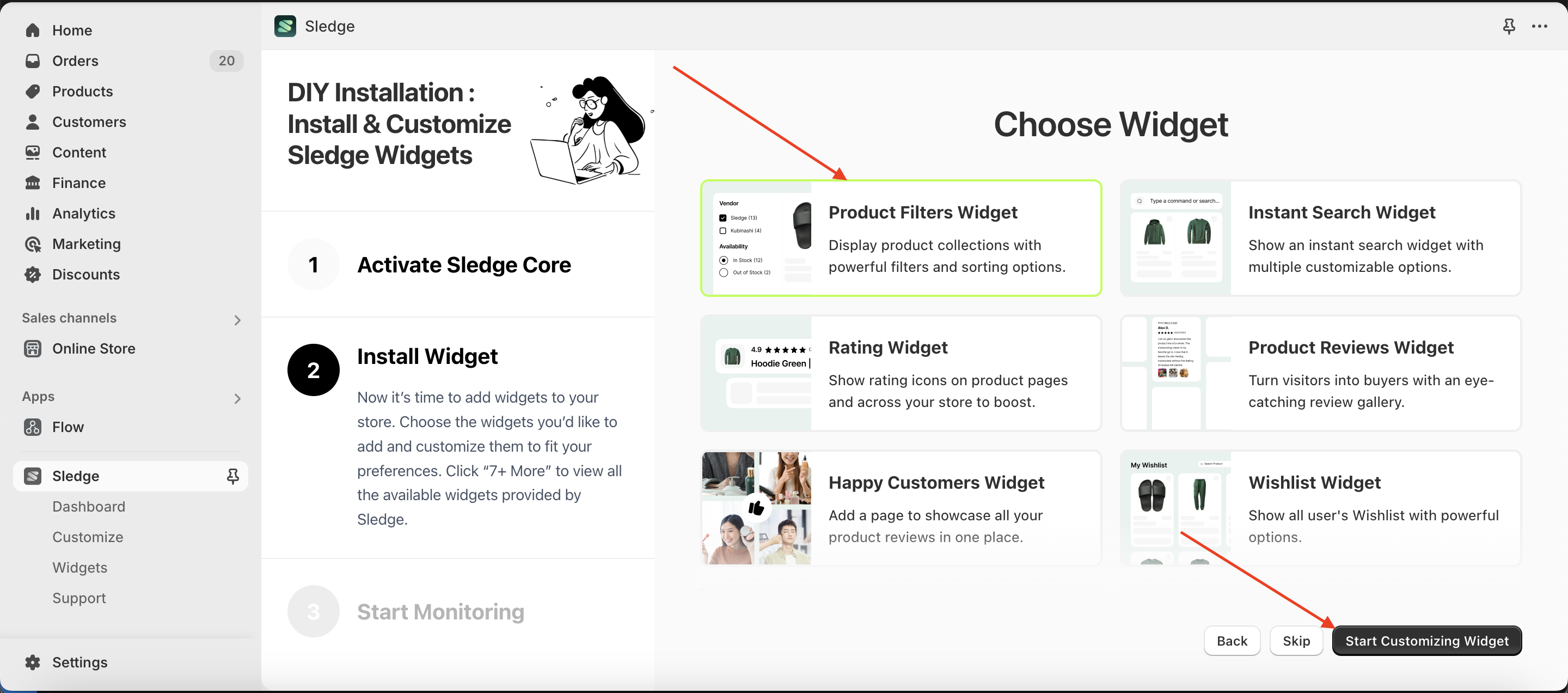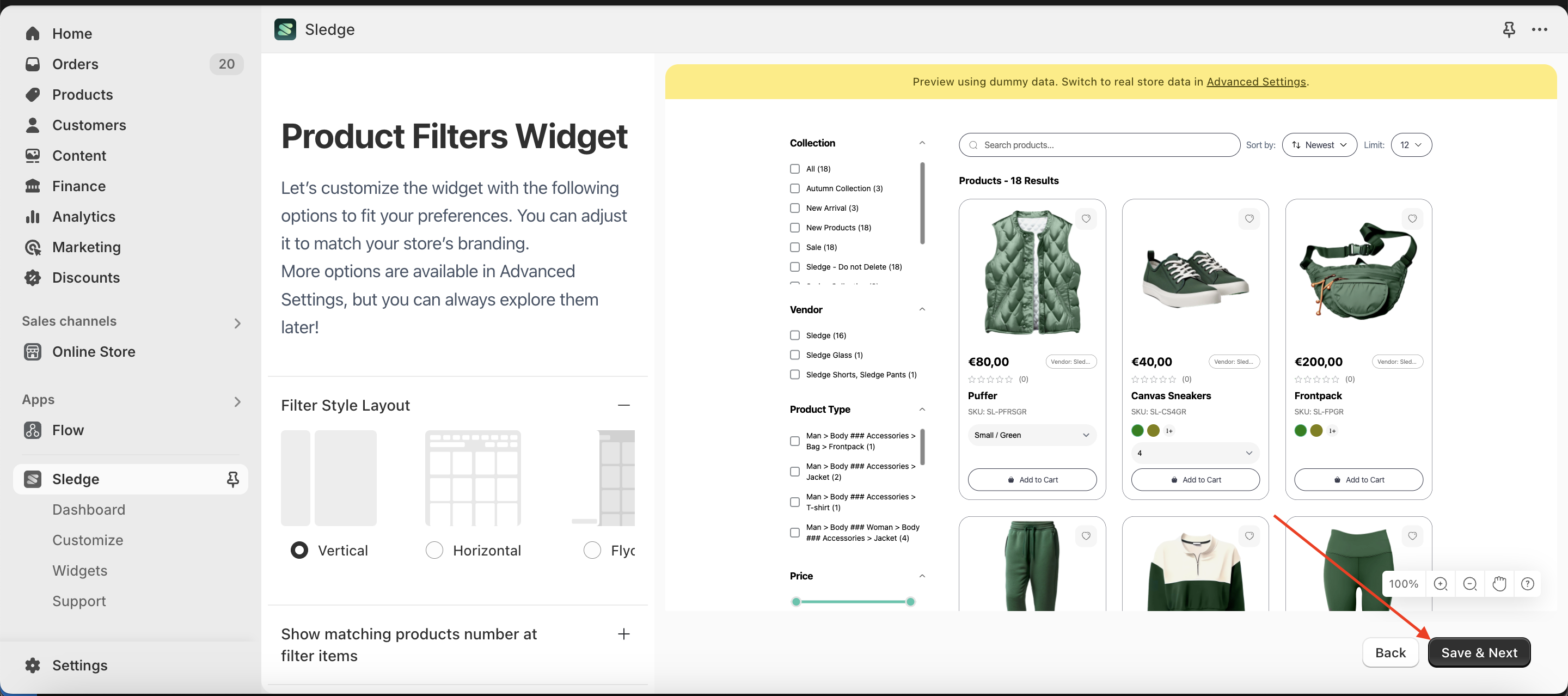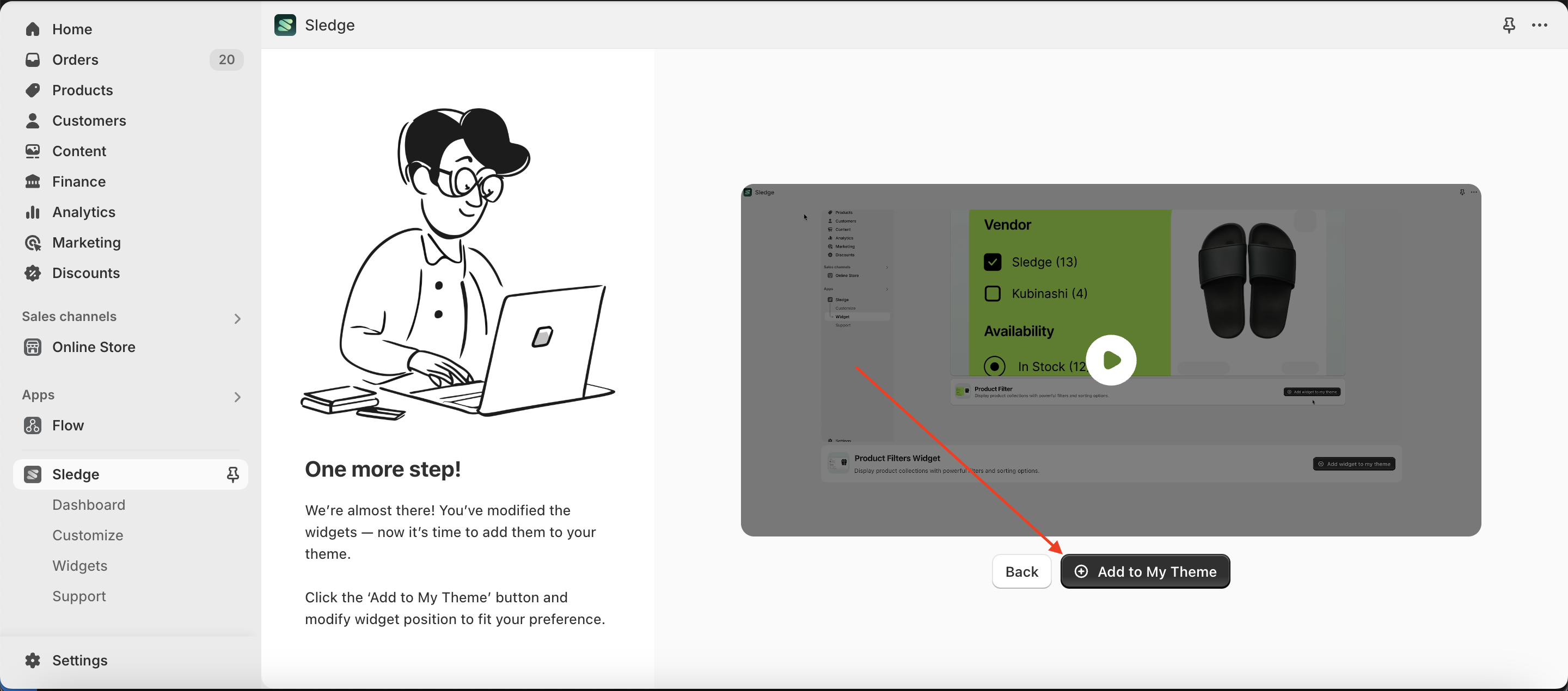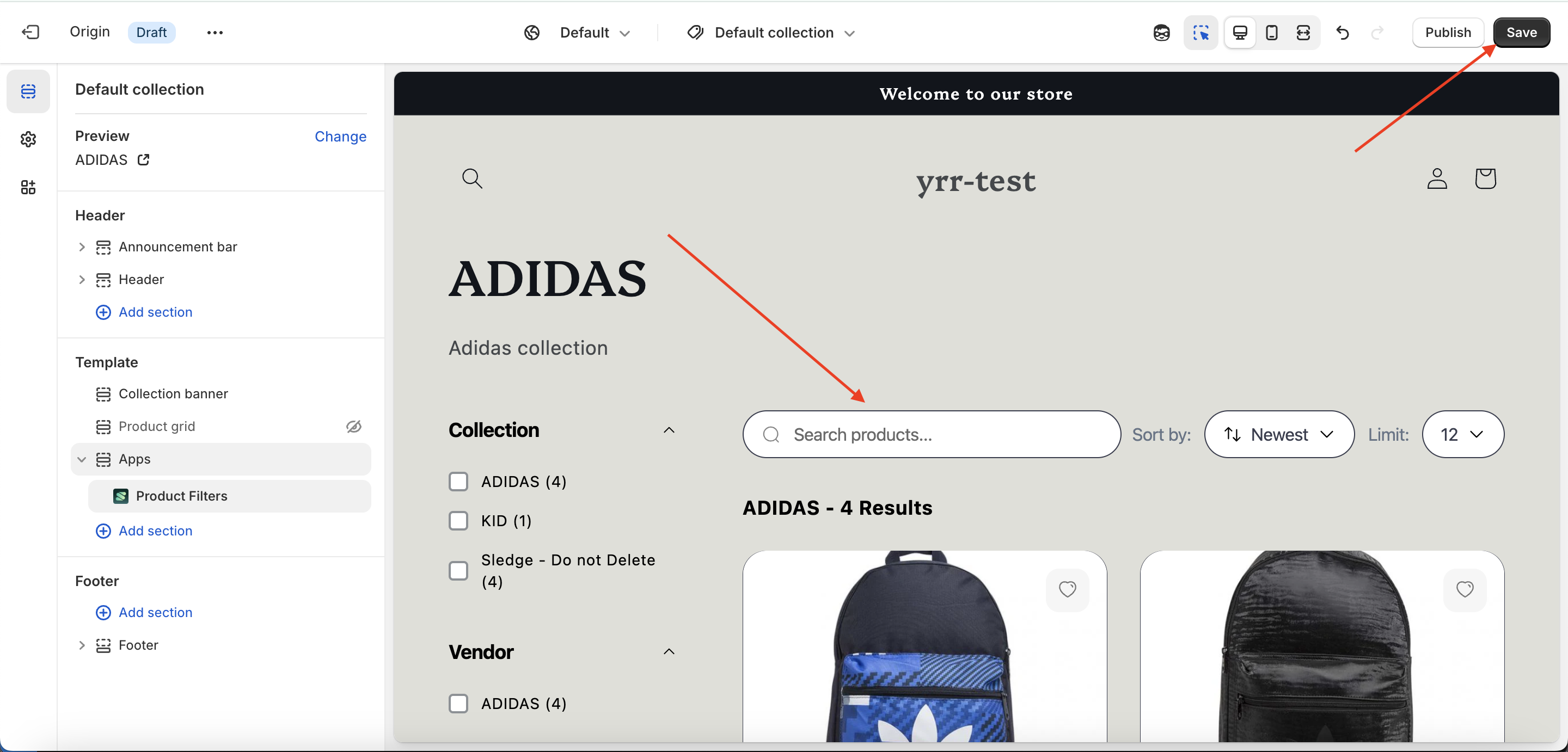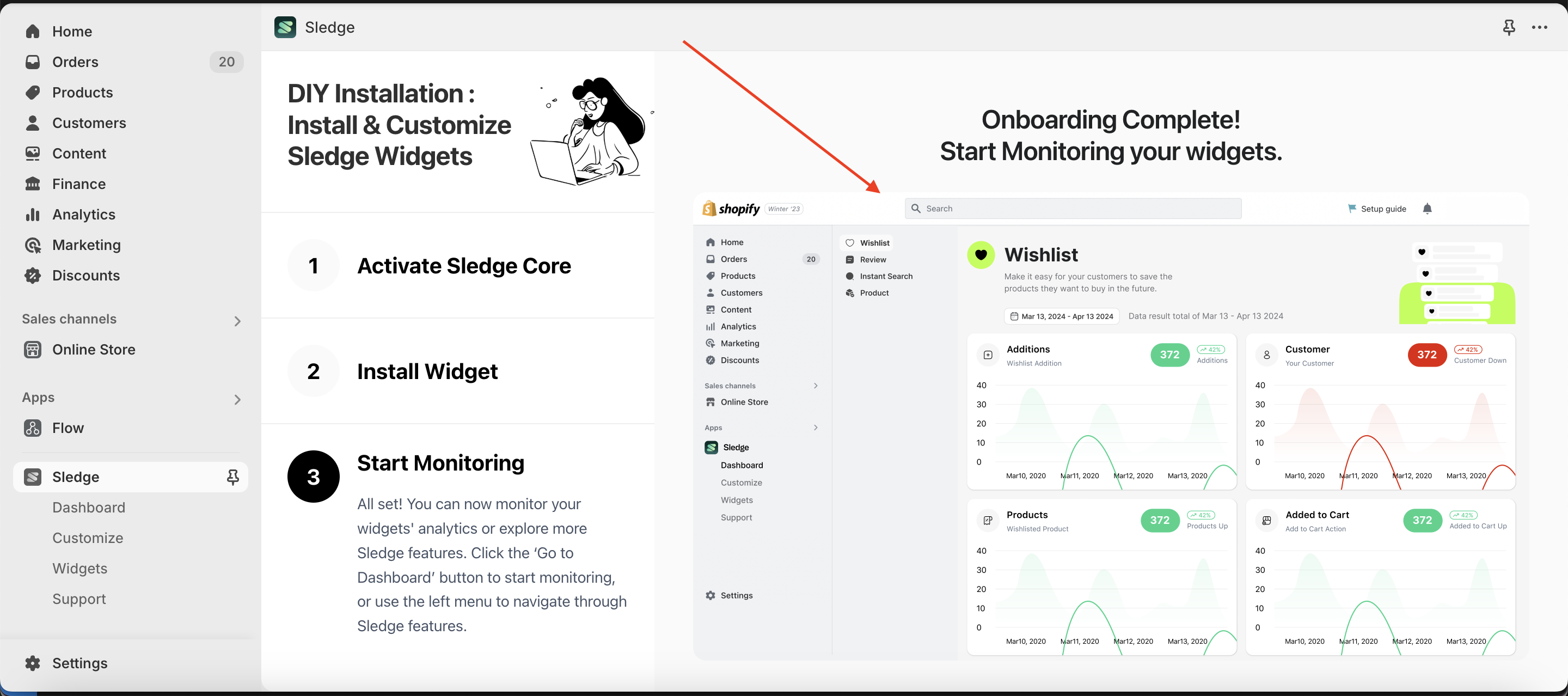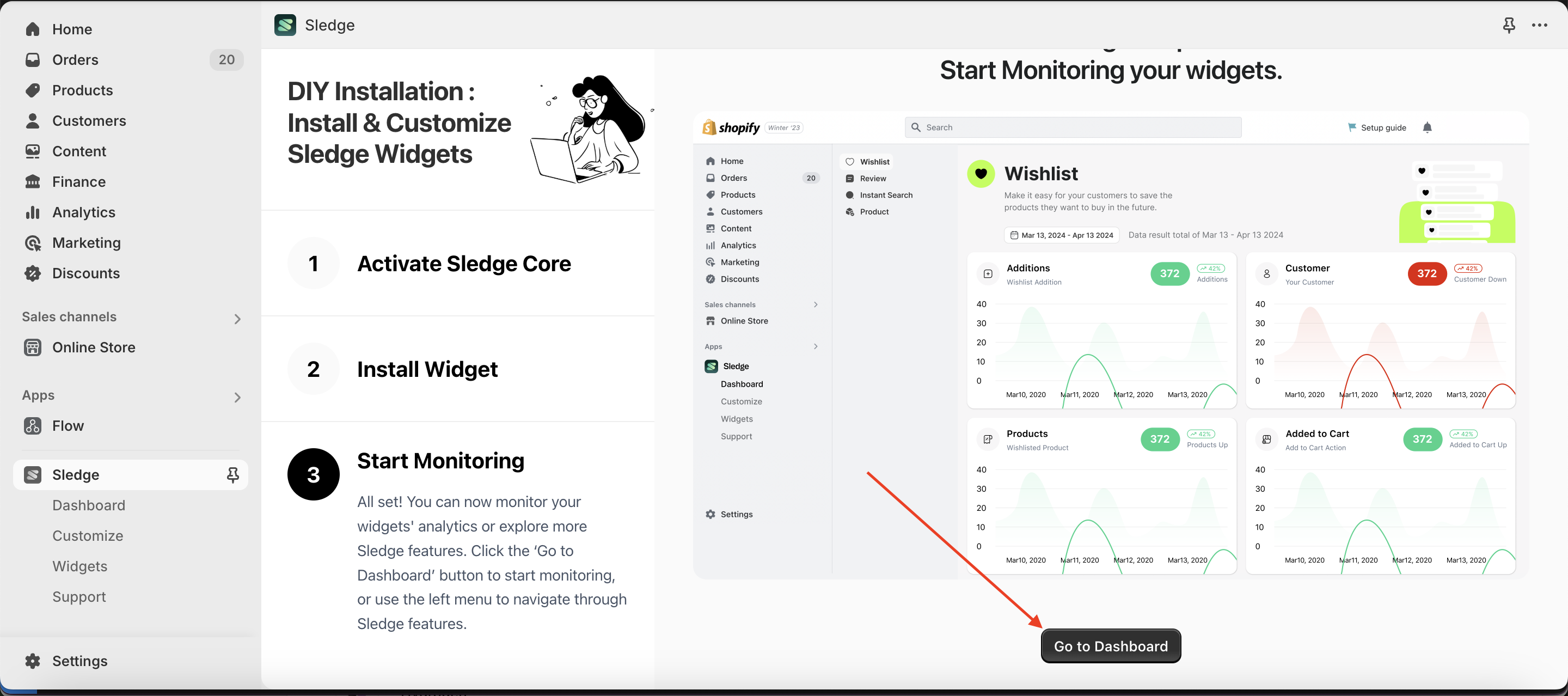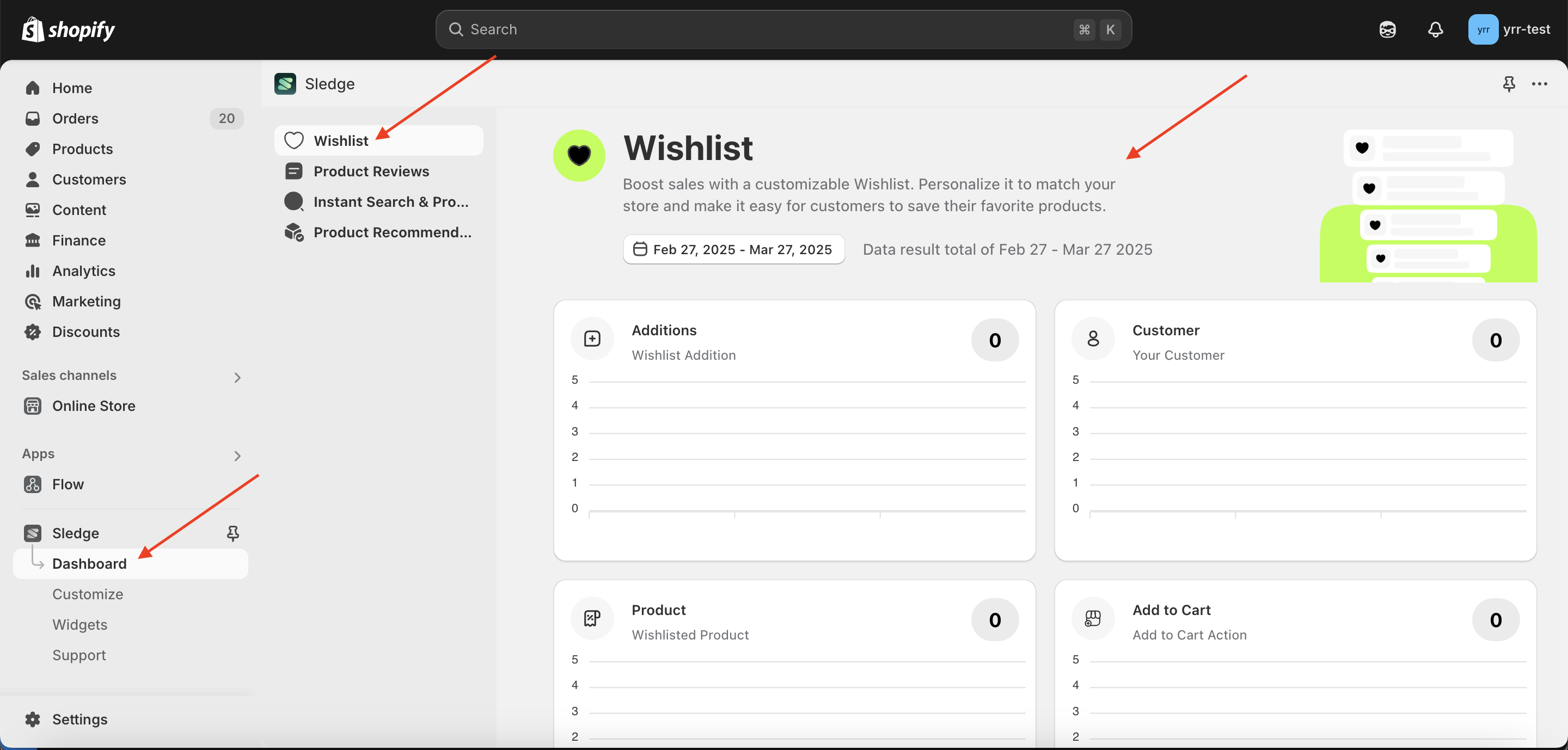Onboarding
- Go to the Apps Sledge
- Click go to the next step
- You will enter the Active Sledge Core page, then click the Active button
- A new tab will open with the Shopify Customize page. This page is used to activate Sledge Core. Look for the button in the top right corner and click it.
- Return to the previous tab. The Active button will change to Next—click the Next button
- The page will navigate to the Choose Widget section. Select the widget you need—for example, choose the Product Filter Widget, then click Start Customizing Widget
- The page will switch to the Mini Customizer - Product Filter Widget. Click Save & Next to proceed
- Click Add to My Theme to integrate the widget into your theme
- A new tab will open again, displaying Shopify's built-in Customize page. Click the Save button.
- The page will navigate back to the Start Monitoring step, indicating that the widget has been successfully added to your theme
- Scroll down to access the Dashboard section, then click Go to Dashboard
- You will now be on the Dashboard page