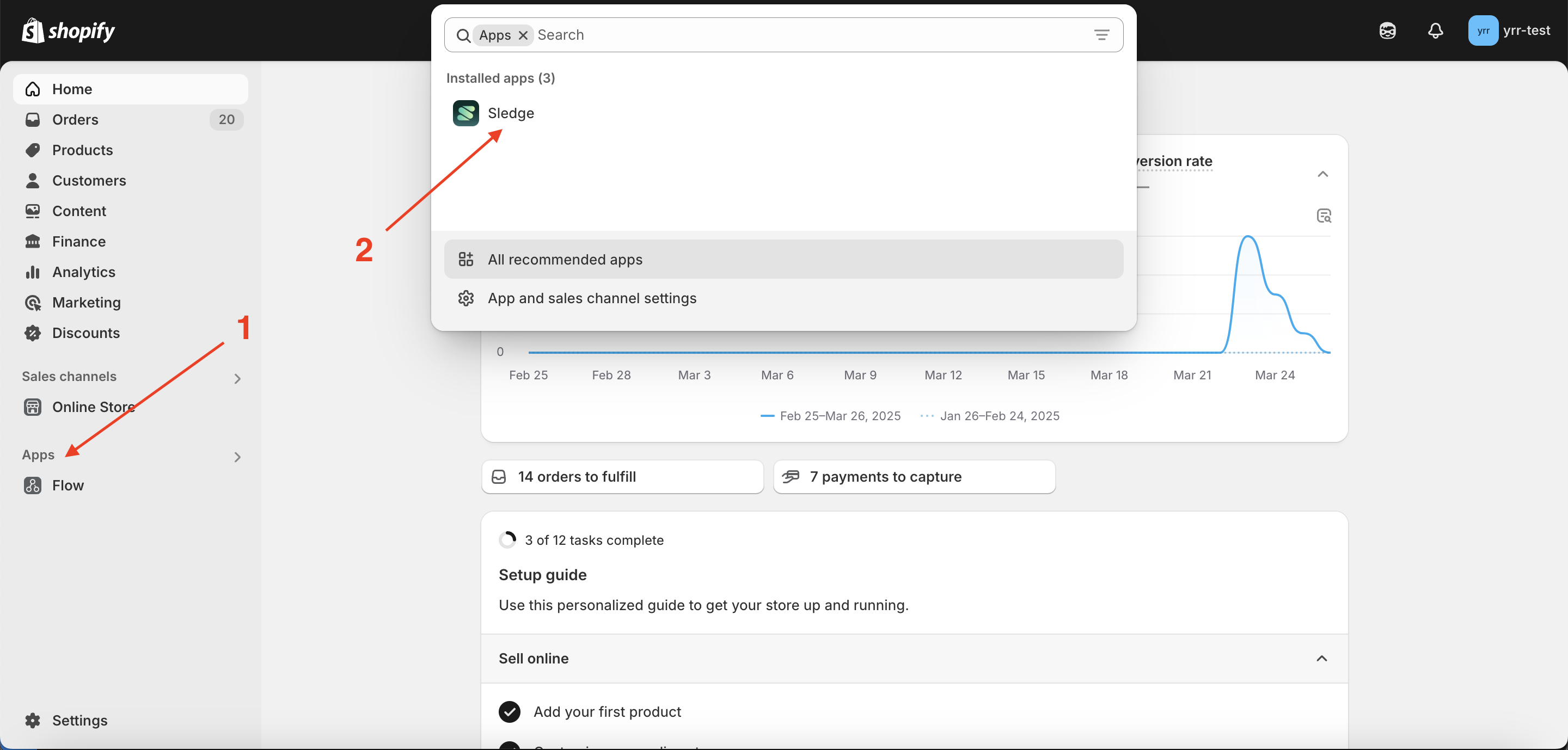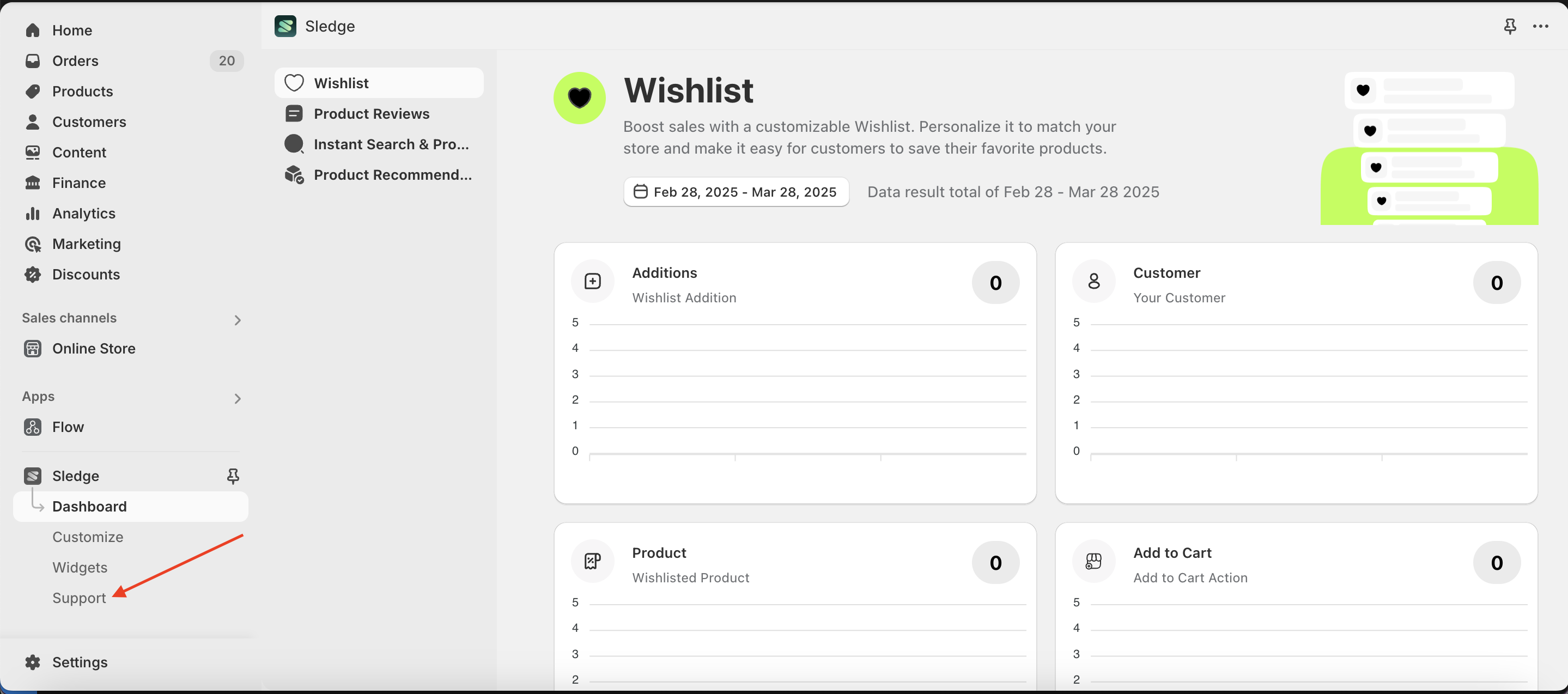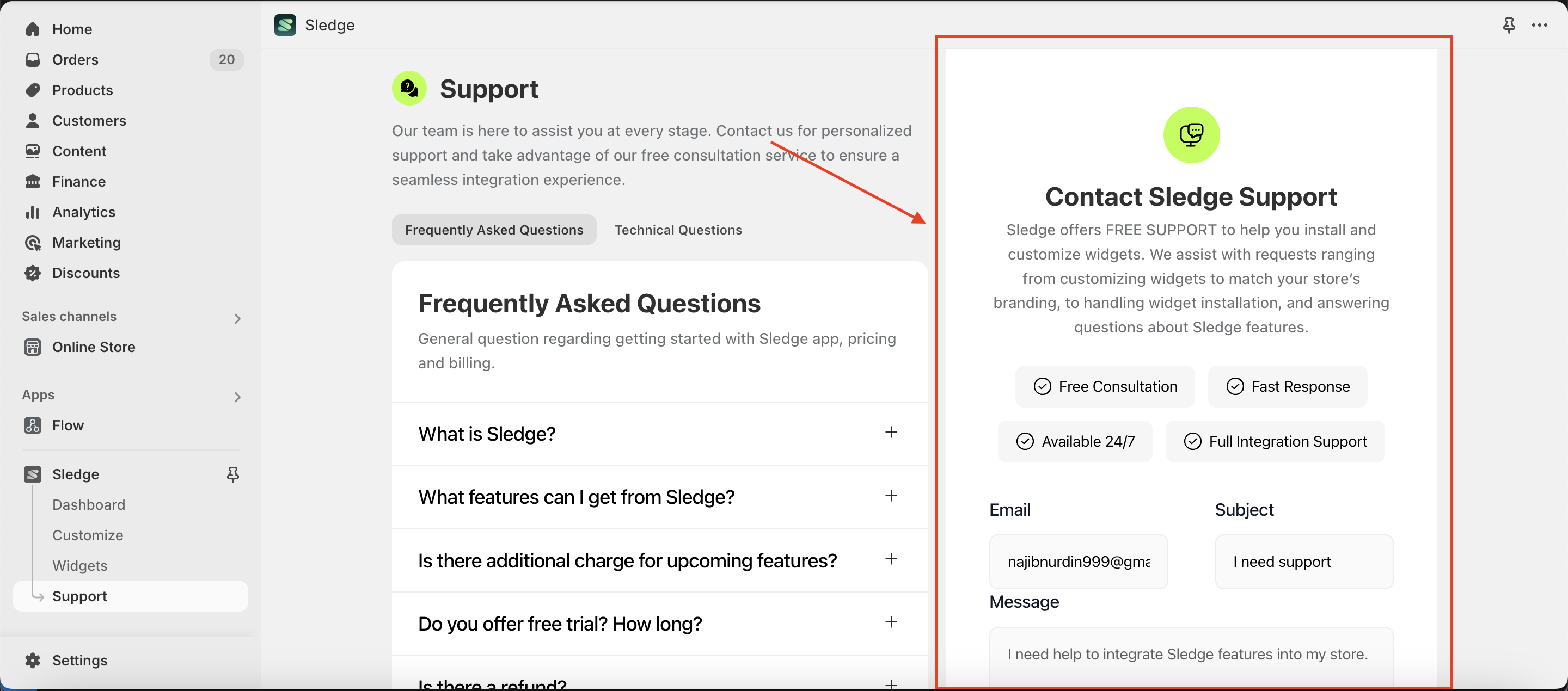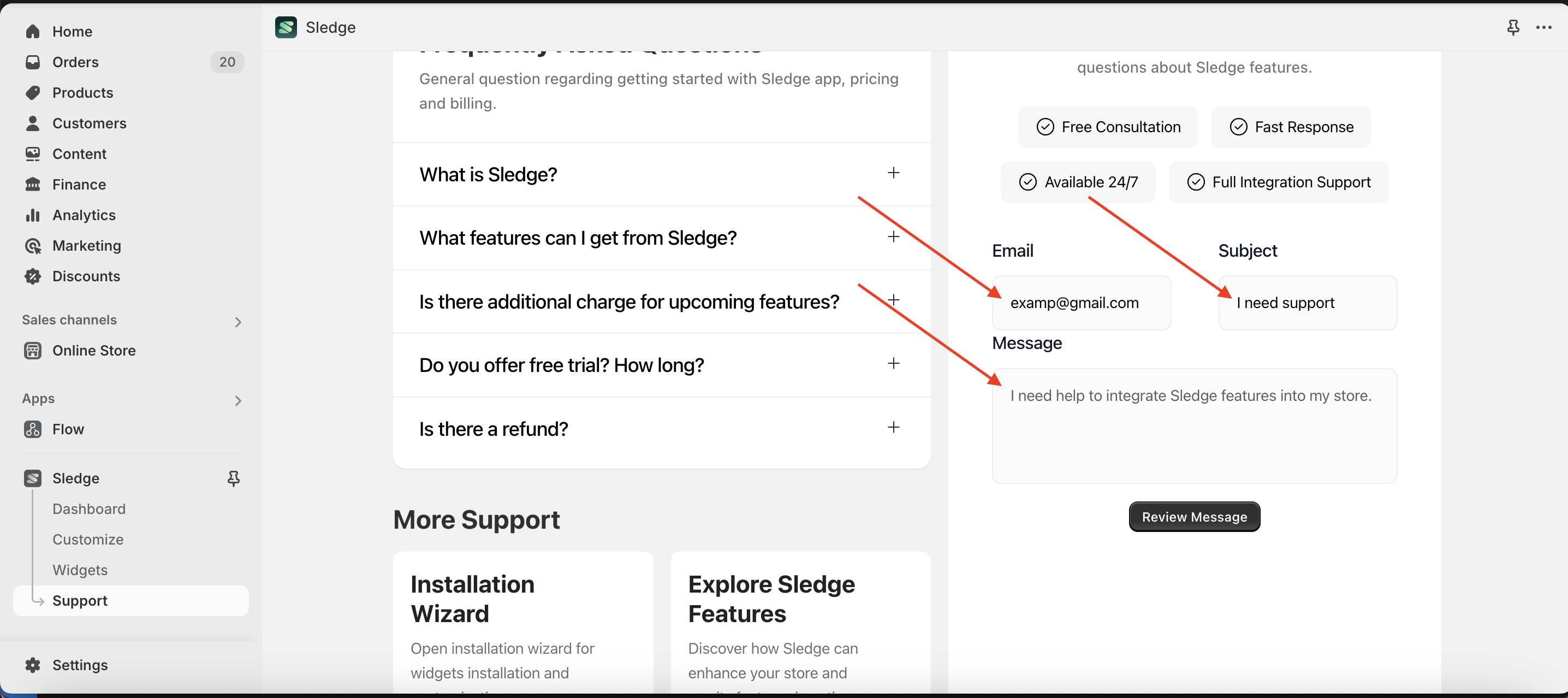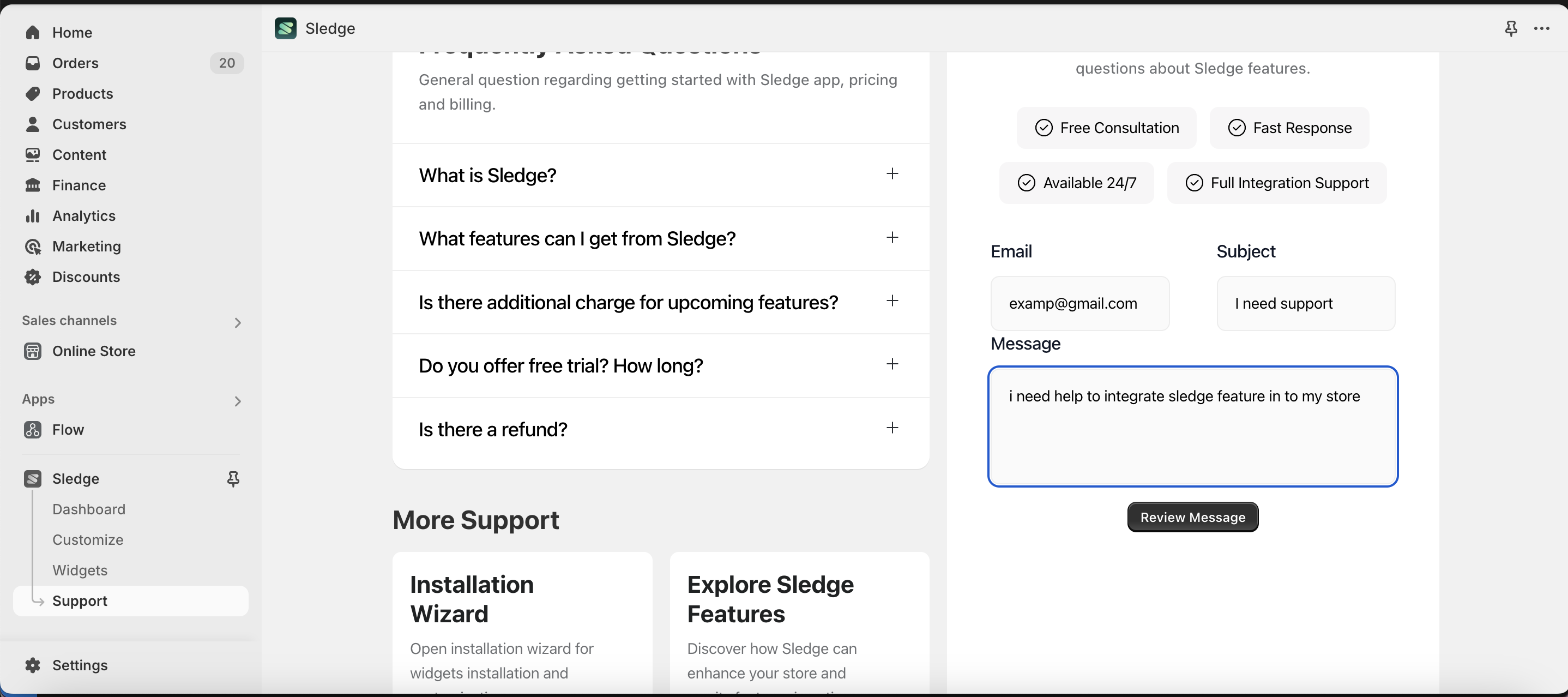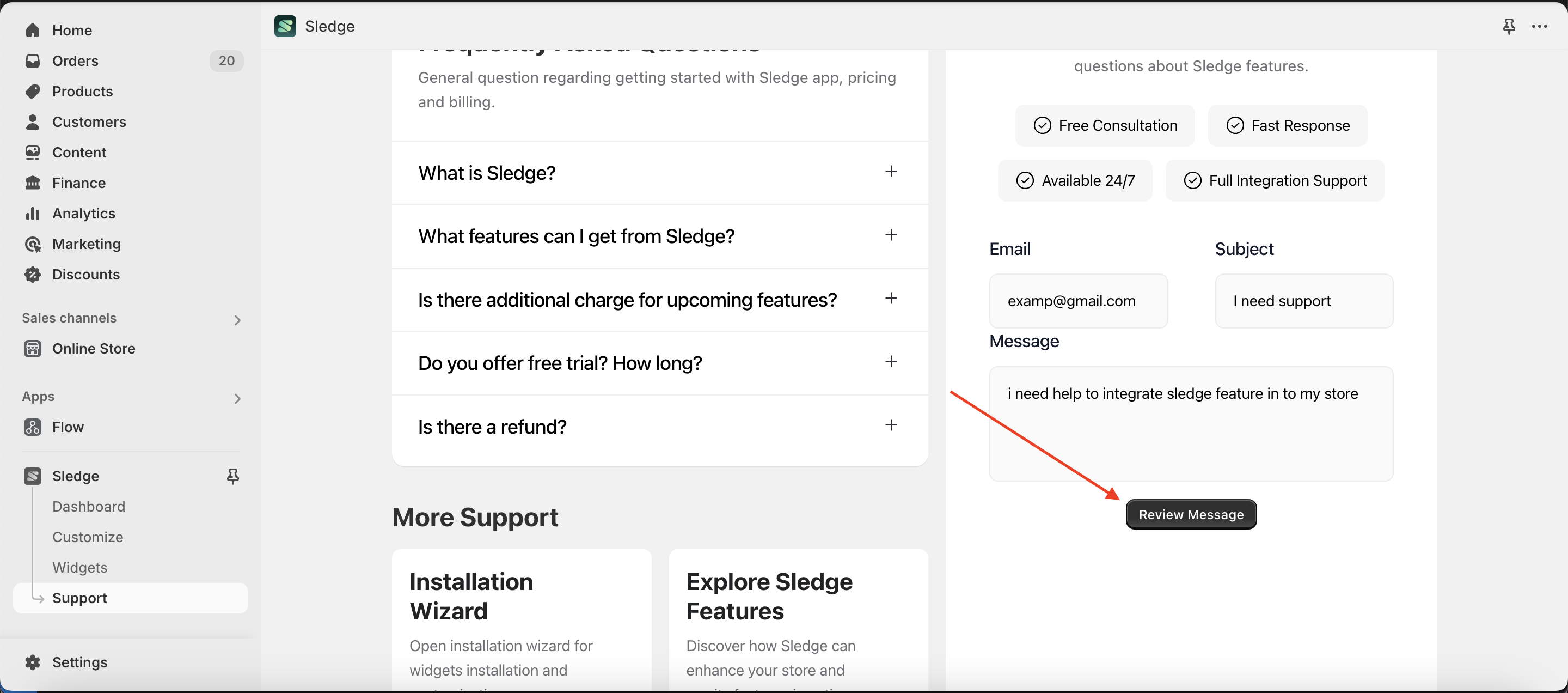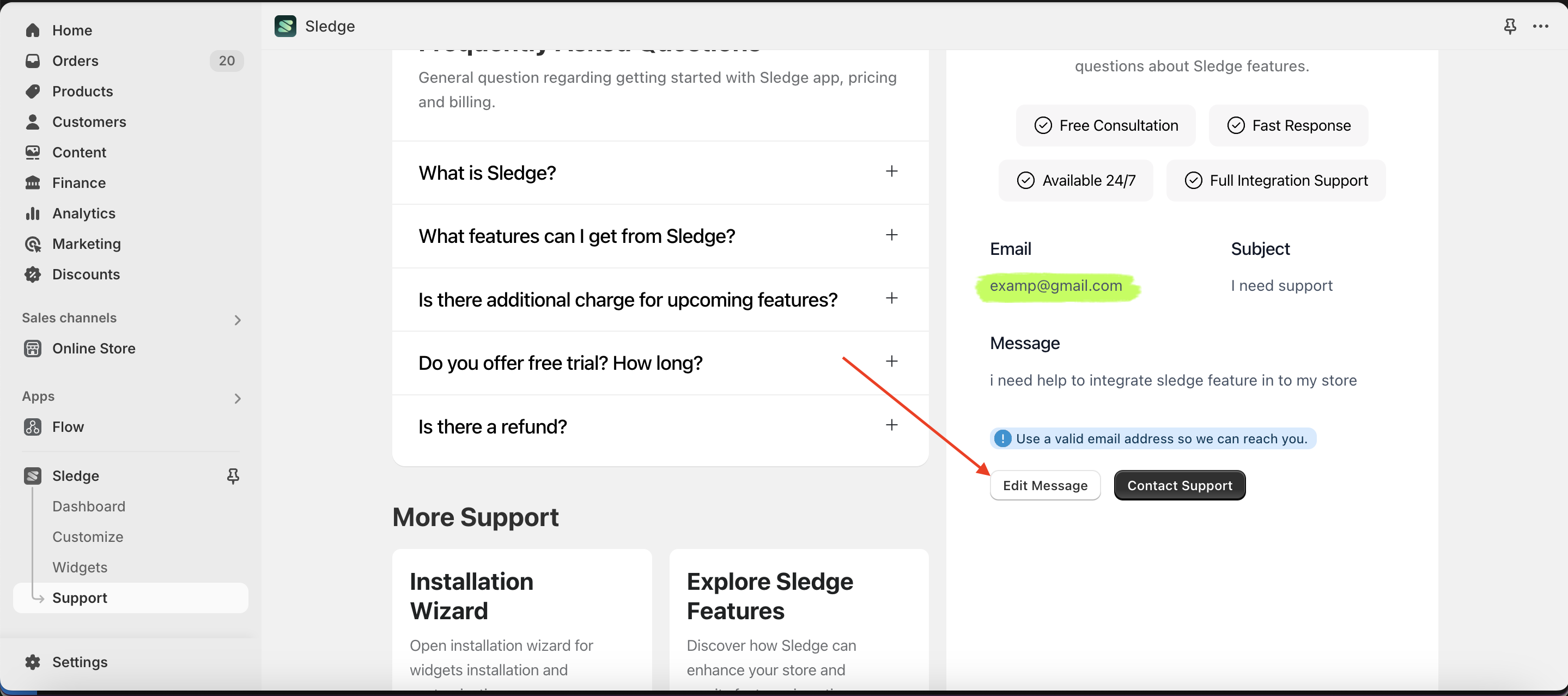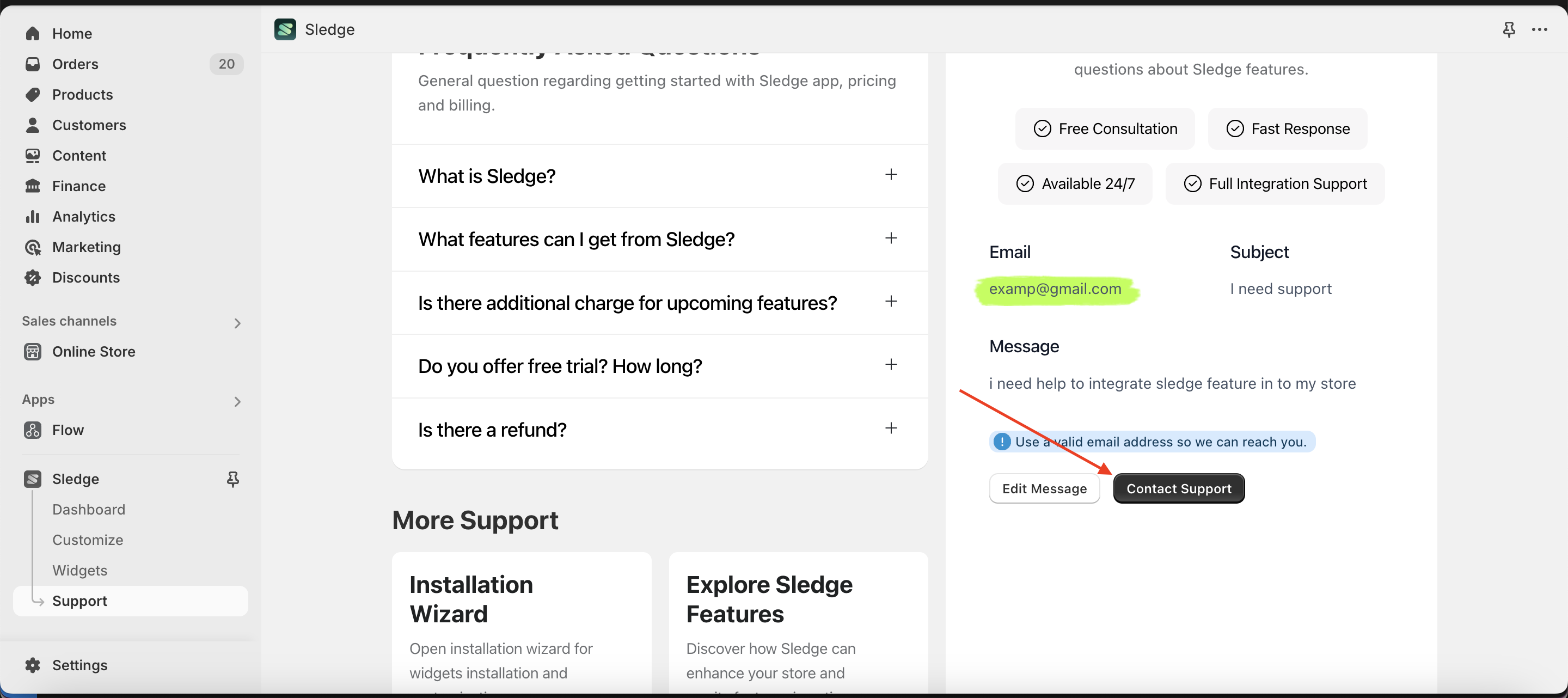Support
Support provides information to help you understand what Sledge is, the features we offer, the support we can provide, and a contact form for assistance related to using the application in your store according to your needs.
There are three sections of information we cover:
FAQ
- Go to the Sledge Apps section
- Navigate to the Support page.
- To view the FAQs provided by Sledge, please refer to the image below.
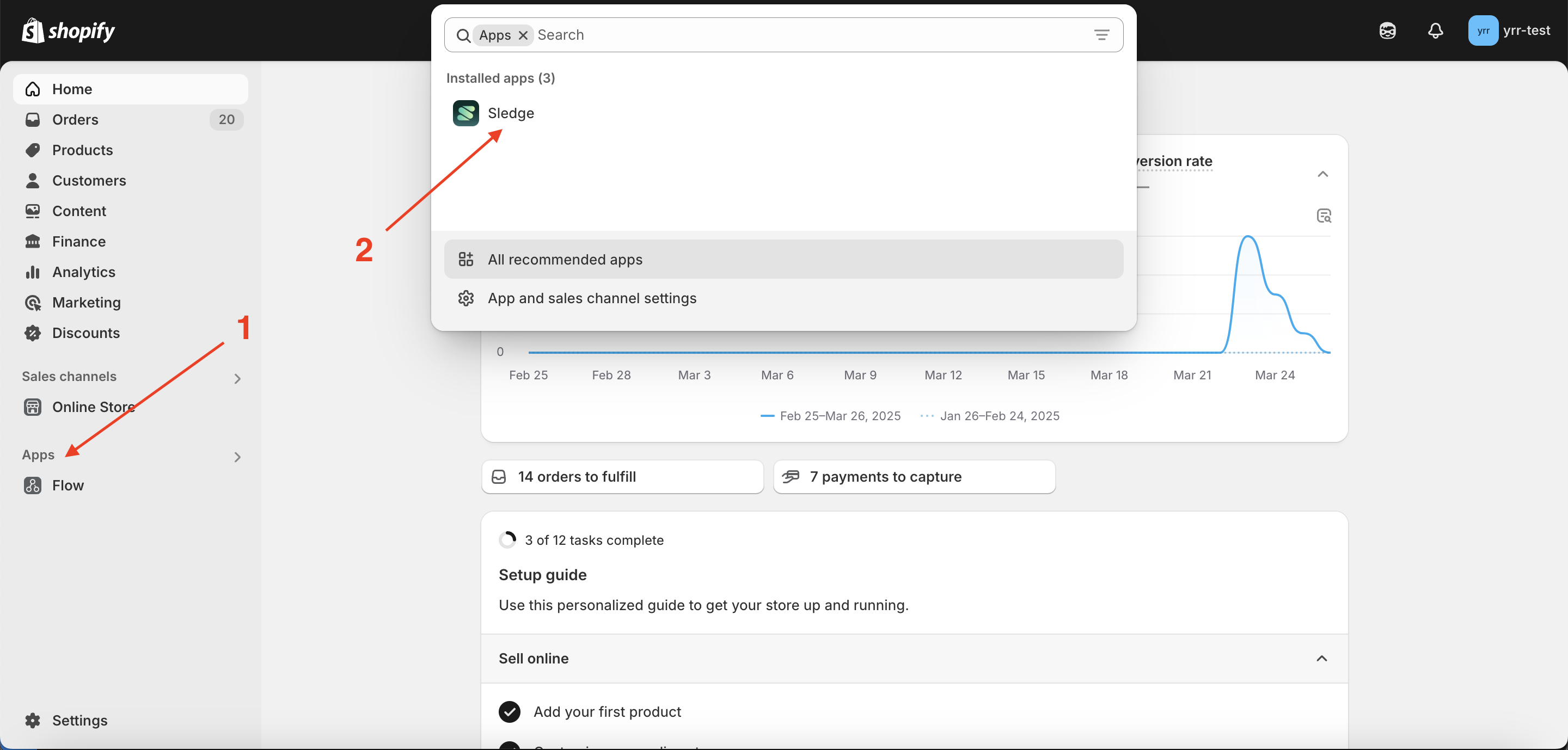
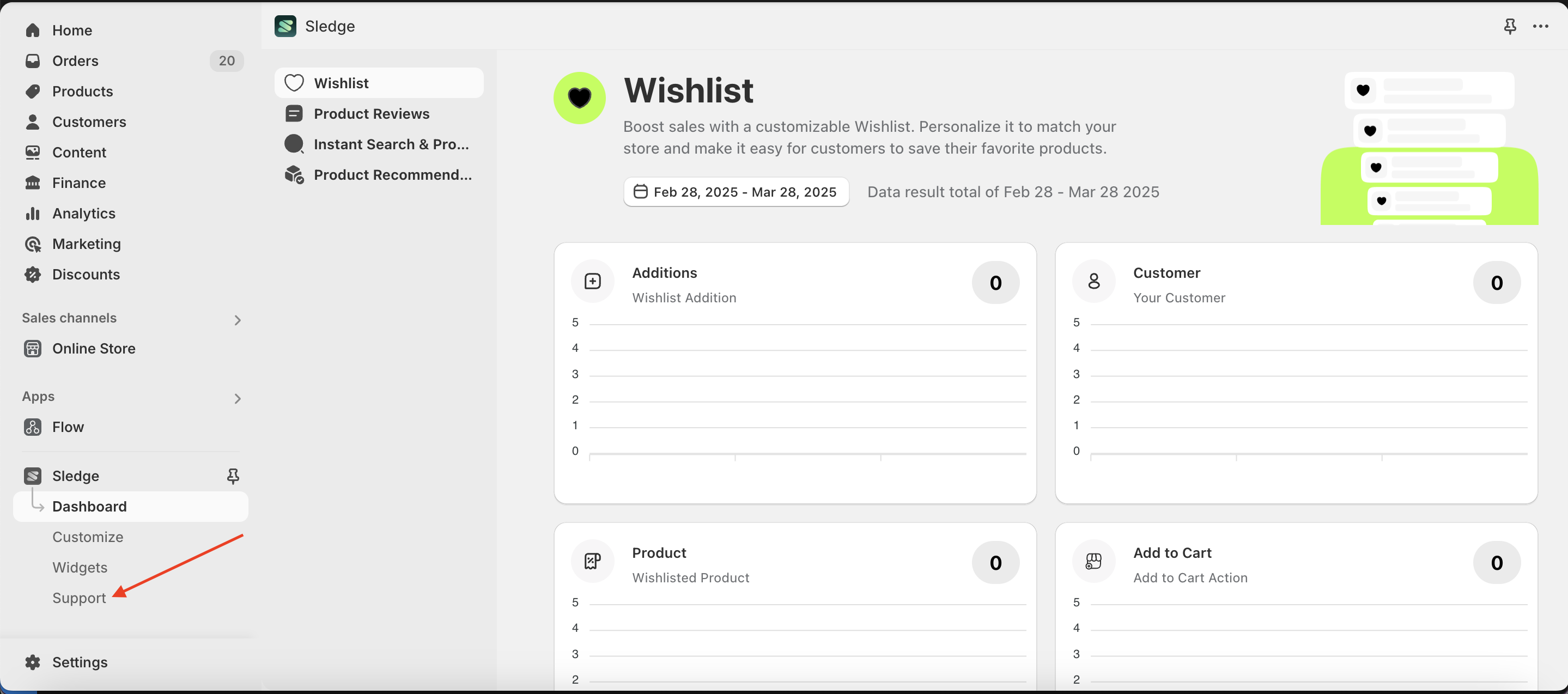
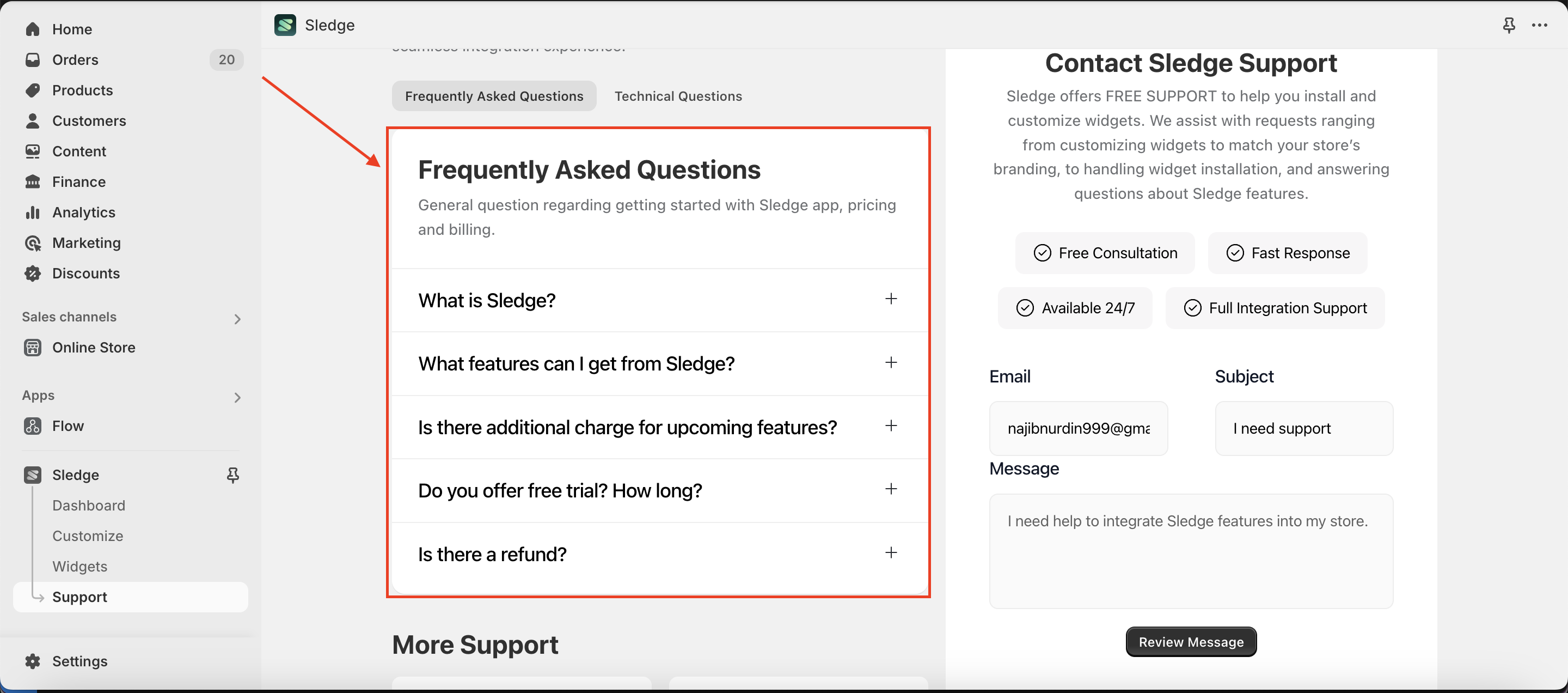
More Support
More Support provides additional information to help you better understand the widget installation process and explore Sledge features in greater detail.
Available information:
Installation Wizard
To easily understand how to install widgets in your theme, click on this information. See the Installation Wizard.
Explore Sledge Feature
To explore Sledge's features further, please refer to the image below.
- Go to the Sledge Apps section
- Navigate to the Support page.
- To explore Sledge's features further, please refer to the image below
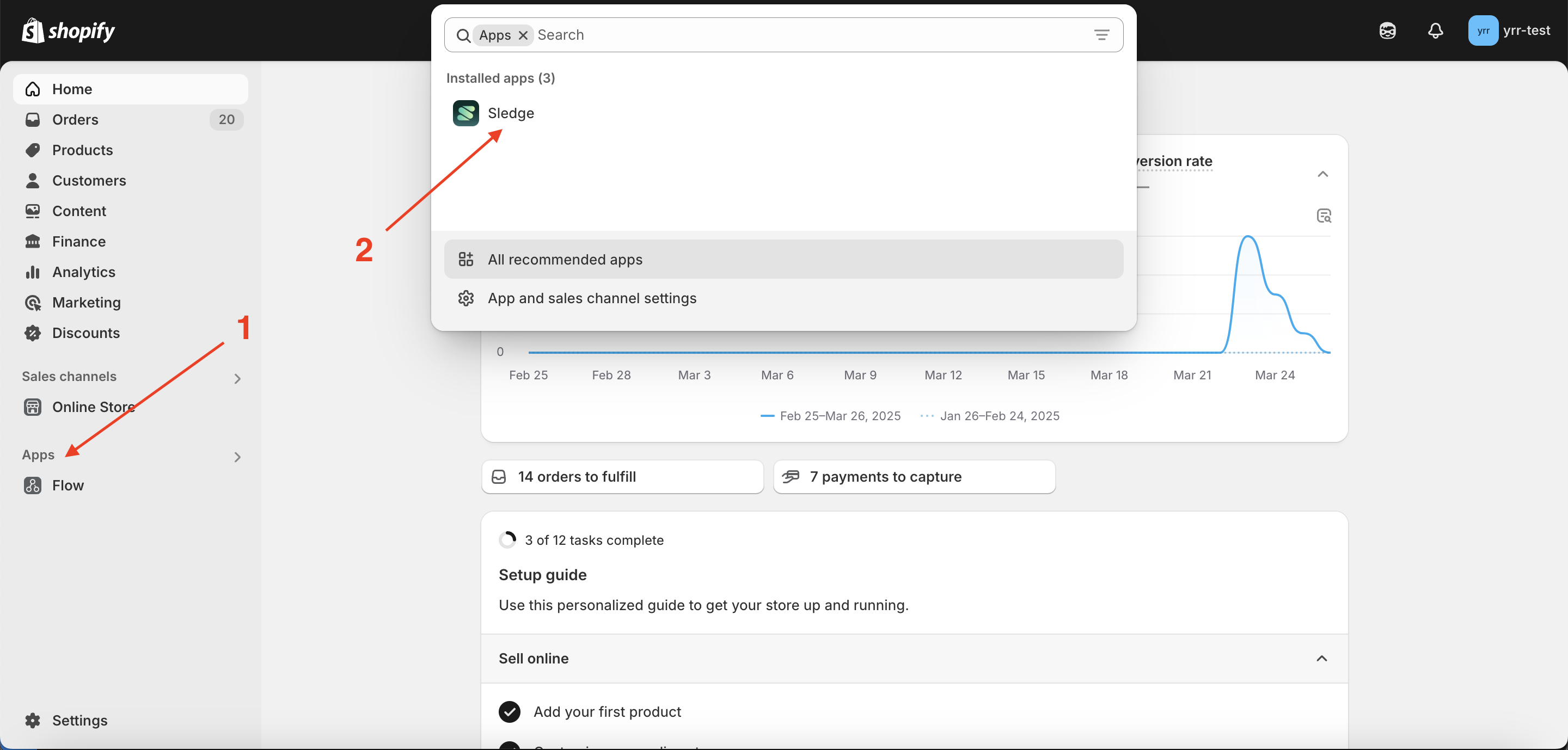
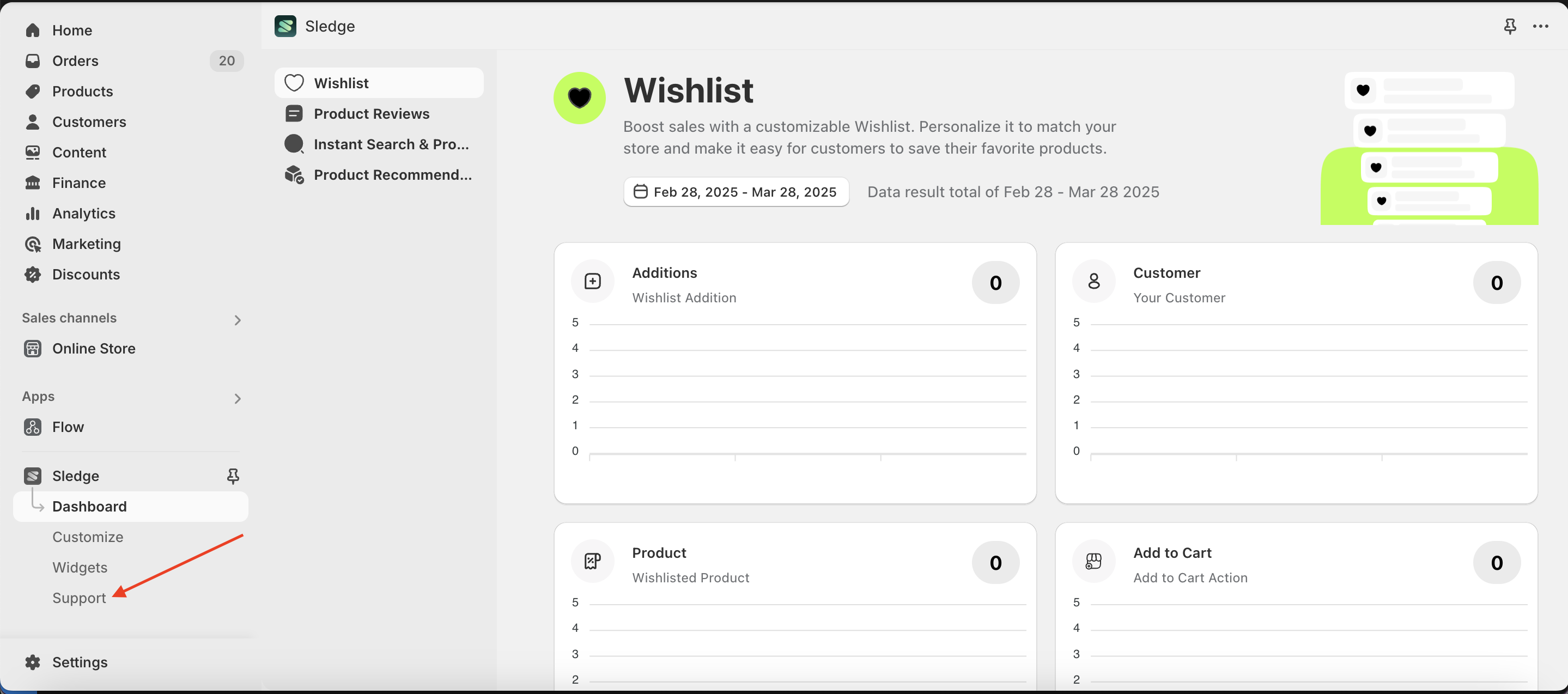
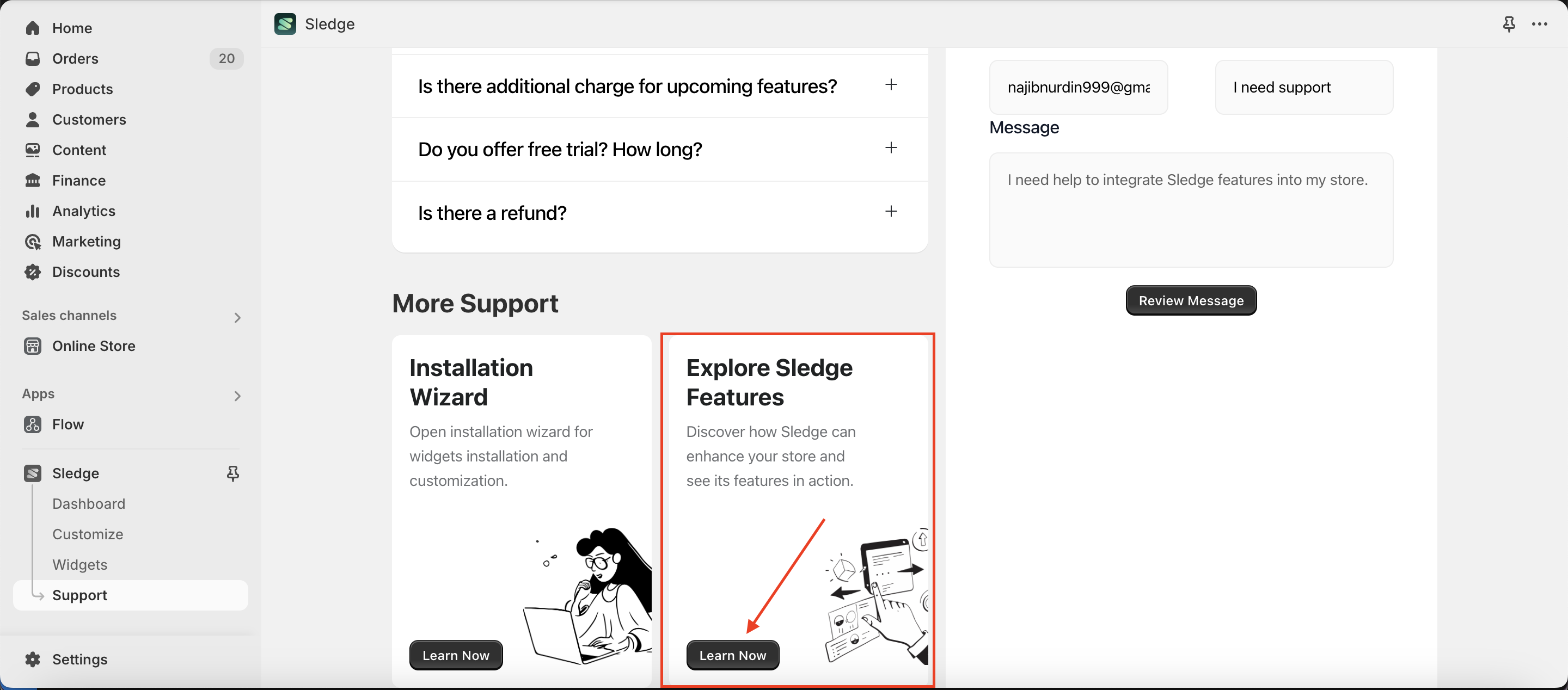
Contact Sledge Support
Sledge offers FREE SUPPORT to help you install and customize widgets. We assist with requests ranging from customizing widgets to match your store’s branding, to handling widget installation, and answering questions about Sledge features
Follow the steps below to complete the support form.
- Go to the Sledge Apps section
- Navigate to the Support page.
- Scroll to the Contact Sledge Support section.
- Fill in your email, subject, and message.
- To see an example of form submission, refer to the sample below Insights.
- Click the Review Message button.
- Ensure your email, subject, and message are correctly entered.
- If you want to modify any or all of the inputs, click the Edit Message button.
- And if all the inputs are correct, click the Contact Support button.